Convert Images to PDF
Convert multiple images to PDF, sort by dragging, and adjust PDF size and margins.
Try these now Images :
Create PDFs from Images - A Simple and Handy Online Image-to-PDF Tool
Hi, I’m an indie developer who whipped up this little image-to-PDF tool to help everyone quickly turn all kinds of images into PDFs. Whether it’s JPG, WEBP, AVIF, GIF, or SVG, as long as it’s a common image format, you can easily import it. With simple drag-and-drop sorting, tweak the PDF size and margins, and in just a few seconds, you’ve got a neat PDF file. Wanna give it a shot? Head straight to

Core Features
I’ve kept this tool’s features simple and straightforward, yet flexible enough—here are the highlights:
- Output Mode: Choose “Merge All Images” to combine everything into one PDF, or “1 Image 1 PDF” to create a separate PDF for each image, catering to different needs.
- PDF Size: Preset options include A0 to A6, Letter, Legal, Tabloid, and more, plus custom sizes. A4 is the default. Too lazy to tweak? Pick “Same Width” to match the first image’s width, or “Original Image Size” to keep the image’s native dimensions.
- PDF Margins: Default is 0, but you can adjust the page margins freely for better layout control.
- Clarity: Image quality defaults to 100%. Want a smaller PDF? Just lower the quality—it’s that easy and effective.
- PDF Password: Supports owner and user password encryption for protection, off by default.
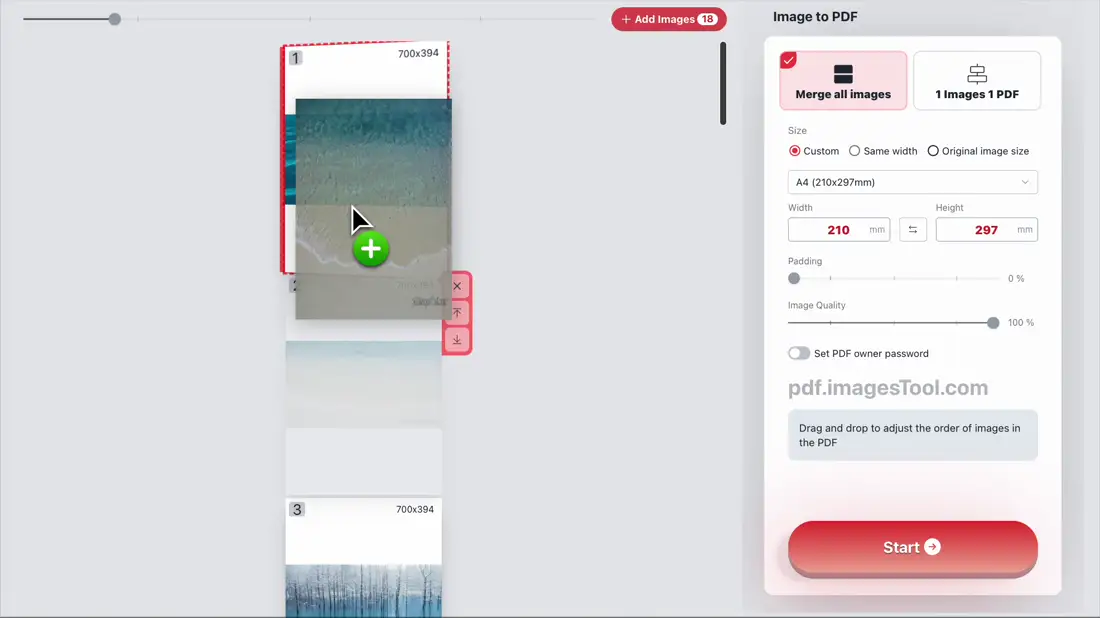
How to Use
- Open the page, drag your images in, or copy them with Ctrl+C and paste with Ctrl+V—you can even drag an entire folder.
- Drag to rearrange the image order and pick your output mode (merge or separate).
- Set size, margins, quality, etc.—or just stick with the defaults, they work fine too.
- Hit “Start,” and a few seconds later, download your PDF—done!
The whole process happens right in your browser, no server uploads, so your privacy is rock-solid. This tool’s built by imagesTool.com, all local processing—use it with confidence!
Tool Highlights
When I made this, I threw in a few thoughtful touches:
- Supports importing up to 1000 images or 1000MB of data at once—batch processing made easy.
- Blazing fast conversion, done in seconds—no staring at progress bars.
- Drag in folders or copy-paste multiple files—super intuitive.
- After conversion, keep going with extras like PDF compression or editing PDF metadata—one-stop service.
In short, I wanted it to be user-friendly and hassle-free, perfect for lazy folks like me.
FAQs
Some friends had questions, so I’ve rounded up a few common ones:
Q: Why does it pause and show “loading module”?
A: Don’t worry, it’s not frozen. The first time you use it, it loads the image-to-PDF code module—after that, it’s lightning-fast.
Q: Can it guarantee PDF clarity after conversion?
A: Absolutely! Set the image quality to 100% by default, and your PDF will look just like the original—no blurriness.
Tips & Tricks
After using this tool a bunch, I’ve found some handy tricks to share:
- Quick Sort to Top or Bottom: Click the up arrow to move an image to the top, or the down arrow to the bottom—double your efficiency.
- Compression Hack: If the PDF’s too big, drop the quality to 70%-80%—smaller file, barely noticeable difference.
- Size Preview: Unsure about sizes? Try “Original Image Size” first, see how it looks, then tweak.

