Extract Images from PDF
Extract the highest quality JPG or PNG images from all pages of a PDF file.
Drop PDFs、Folder here or
ctrl + v
Try these now PDFs:
Local Run
Extract Images from PDF - Online Tool Introduction
Have you ever struggled to extract images from a PDF file? Don’t worry, I’ve developed a simple and user-friendly online tool that helps you extract the highest quality JPG or PNG images from all PDF pages. This tool was developed by .
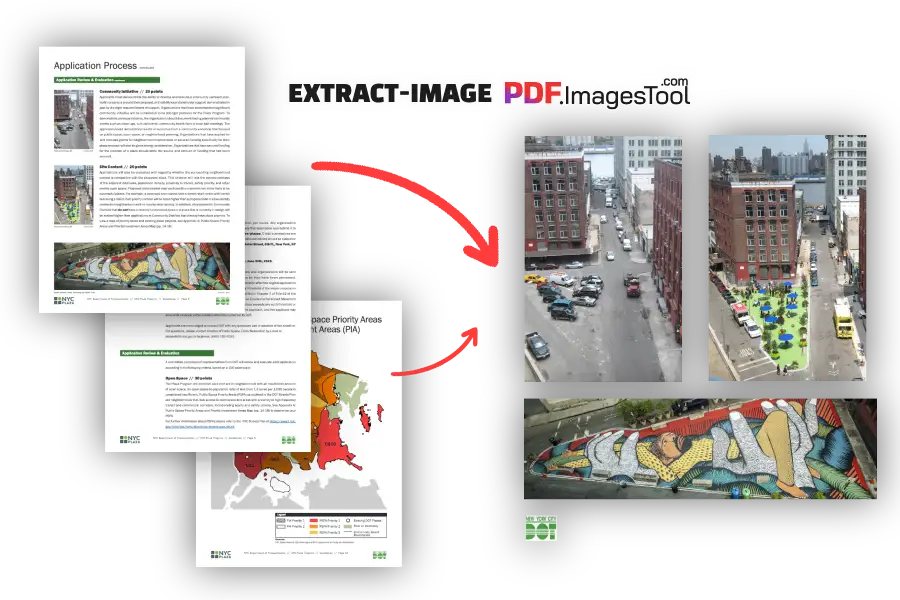
Key Features
- Flexible Image Format Options: You can choose to extract images in PNG or JPG format, and either option will output in the highest quality to ensure no loss in image quality.
- Custom Page Range: When your PDF has hundreds or even more pages, and you only want to extract a specific part, use the “Export Pages” custom feature to input the range you need, such as “10-30,” and the tool will only extract images from pages 10 to 30, saving time and effort.
- Duplicate Image Filtering: If your PDF contains many duplicate images, like identical background images or logos, you can enable the “Filter Duplicate Images” option to speed up processing and keep results cleaner.
- Batch Process Multiple PDFs: When you need to handle multiple PDF files, the tool will place the extracted images from each PDF into the same folder. For example, after importing 1.pdf and 2.pdf, click “Download ZIP.” After unzipping, you’ll see folders “1” and “2” containing the corresponding PDF images.
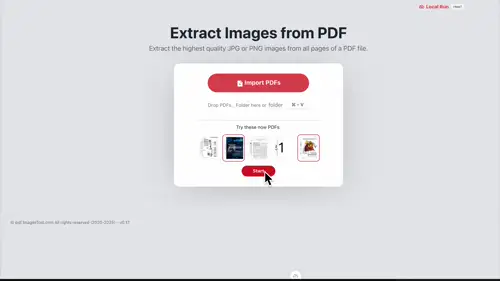
How to Use
Using this tool is very straightforward, and you can extract images in just a few steps:
- 01. Open the tool page, drag and drop your PDF file, or copy the PDF with Ctrl+C and paste it on the page with Ctrl+V. You can even import multiple PDF files at once.
- 02. Select the image format (PNG or JPG), page range, or enable the duplicate image filtering feature based on your needs.
- 03. Click “Start,” and the tool will complete the process in just a few seconds. It supports importing up to 100 PDFs or a total of 1000MB of PDFs, with astonishingly fast speed!
- 04. After extraction, click the “Download ZIP” button to package and download all images. Unzip the file, and you’ll see clear, high-quality images—provided, of course, that the original images in the PDF were clear enough.
What’s special is that this tool runs directly in the browser without uploading PDFs to a server, ensuring privacy and security.
Usage Tips
To make your experience even better, here are some tips:
- After extracting images, you can use other tools from ImagesTool for further processing. For example,
- add watermarks to images, compress images, convert image formats, or even stitch images together or adjust image sizes.
- The drag-and-drop or paste feature makes batch operations more efficient, especially when handling multiple PDF files.
Frequently Asked Questions
- Why does the process pause and show a loading module?
- It’s not paused; the tool is installing the PDF function module code. This only happens the first time you use it, and you won’t need to wait again after that. Once loaded, the experience will be much smoother.

